Job Variation, a recently added feature to Roland DG Versaworks, is a fantastic tool that can be used for print jobs where colour accuracy is very important. Job Variation allows users to compare different settings such as Colour Management, Quality Settings, and the ability to compare the same print job with various colour adjustments or specific colour densities.
1. To generate a Job Variation file, start by right clicking on any PDF file in your queue and select Job Variation.
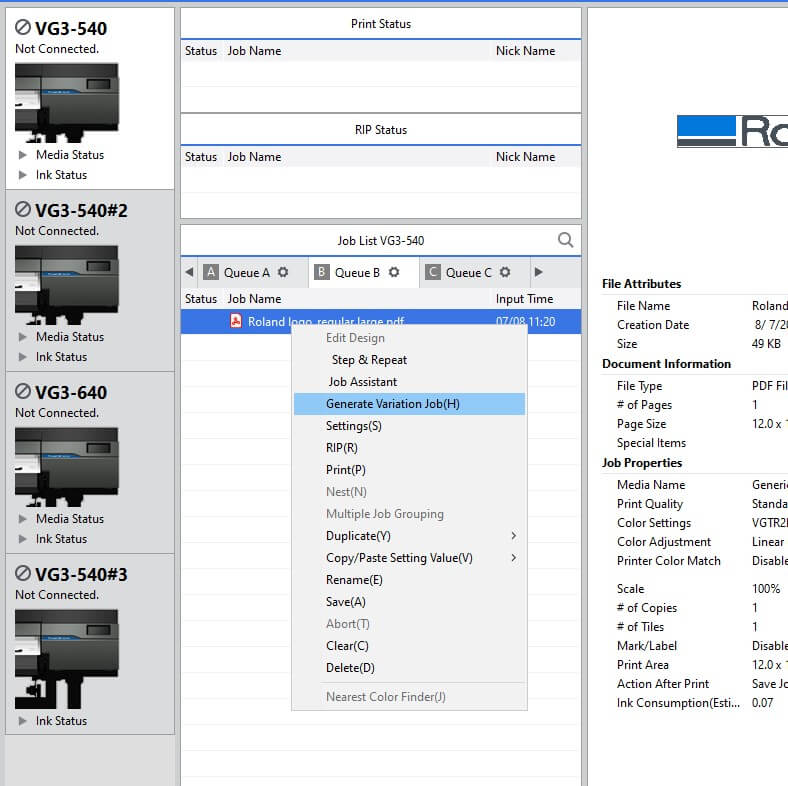
2. Once selected, you are given three options to compare. Quality Settings, Color Management and Compare Color Adjustment.
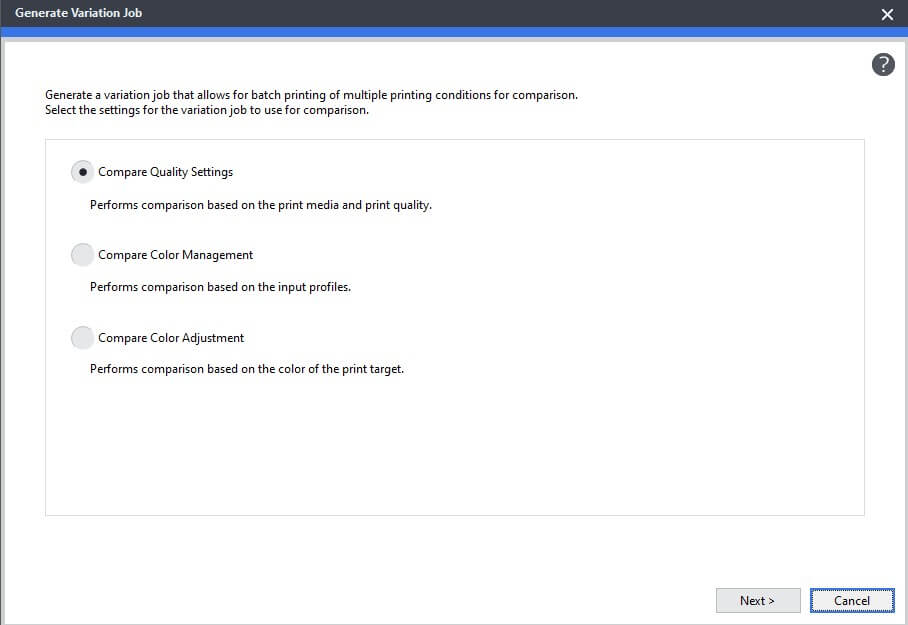
3. Quality Settings allow you to compare how different profiles will affect the colour output for a selected job.
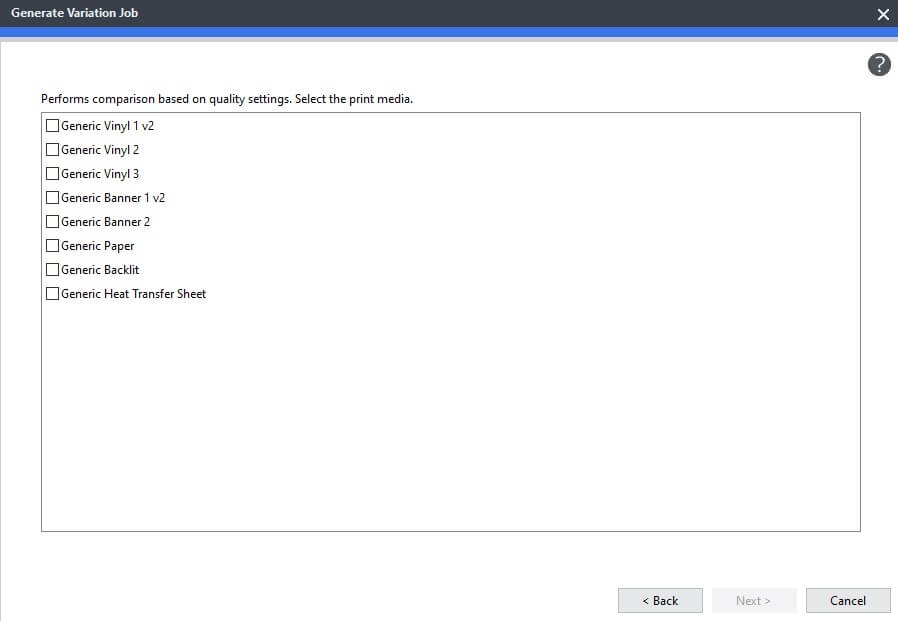
4. Color Management settings allow you to compare how different Color Management Presets will affect the colour output for a selected job. Easily compare True Rich Color 3 to Pre-Press US and Density Control only for example.
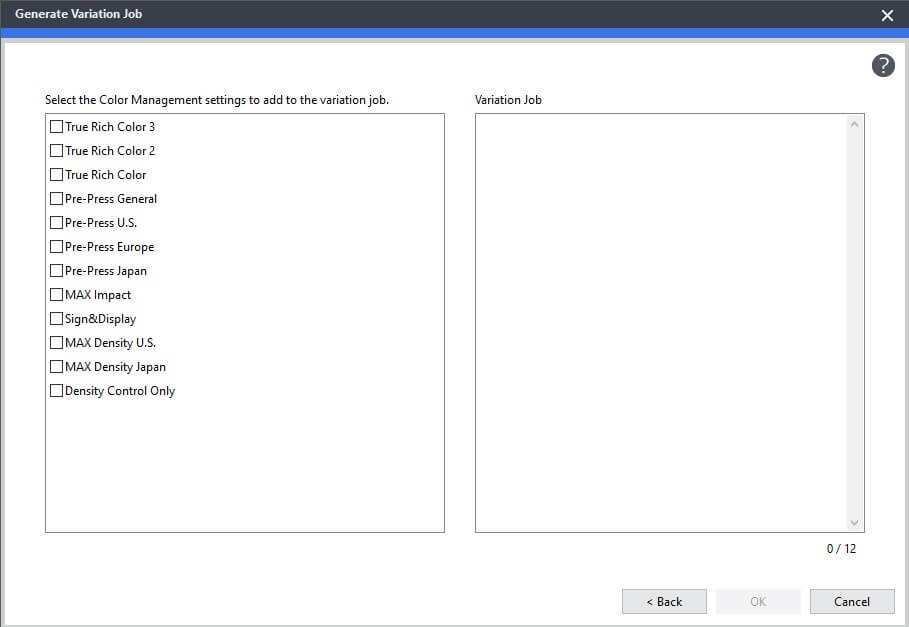
5. Compare Color Adjustment allows you to compare how adding more emphasis on a specific colour in a range from 1-5 will affect the colour output. Here is an example of a job without adjustment as a control print and then 2 additional variations have been added, one with stronger blue and one with stronger cyan. Perhaps the blue in the Roland DG logo was a little bit soft on a specific media, so you would then add more emphasis on blue and/or cyan to achieve the correct output.
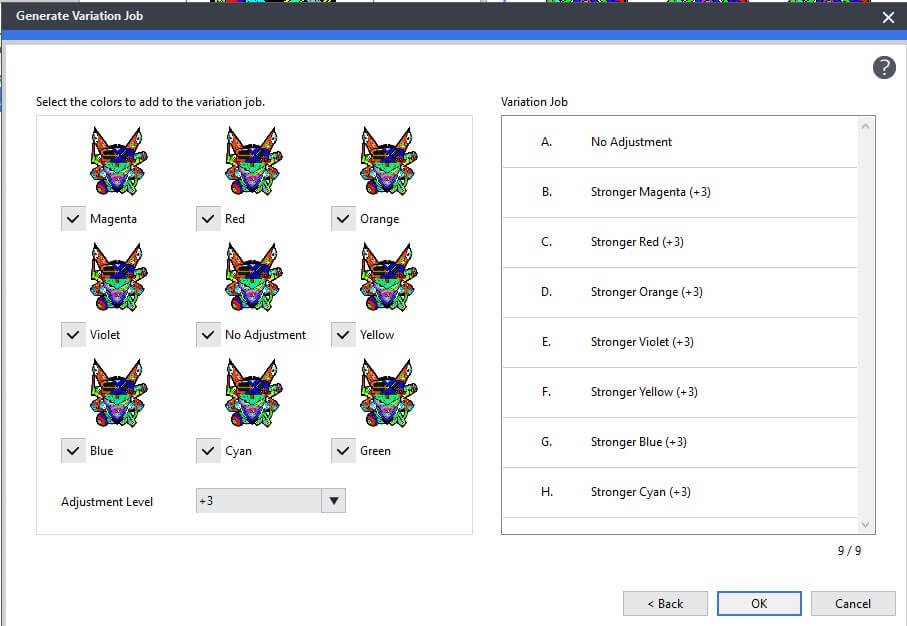
6. Once you have decided on the variations you want to compare, and click OK. The jobs will be nested to print. Once you have verified the correct variation to apply, simply right click the nested job and select A,B,C or D etc. The job settings will be applied and ready to print.
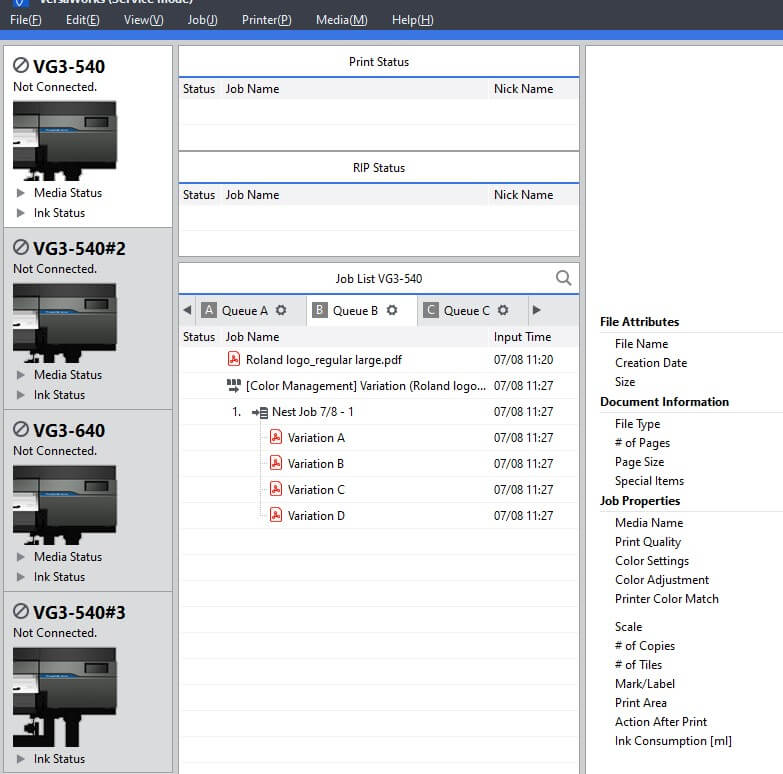
To find out more about VersaWorks, and to download the latest version of the software for free, click here.
